One nice new feature is the ability to go full-screen by tapping a cluster of arrows on the far right of the action bar. Credit goes to Ken Geraths for supplying this image of the new feature, which allows us to hide the status bars to make better use of the entire screen. Much needed, in my opinion.
With the new update, some people are reporting issues with flash videos playing, or to be more specific, with them not playing. The way to correct this is to access your browser settings, go to flash support, and turn it to On or On Demand. Otherwise, there don't seem to be too many more noticeable changes. We'll let you know if we find anything new.
Borrowing Kindle Books from the Prime Lending Library
Yesterday someone wanted to use the borrow option to get The Kindle Fire Department Compendium, and it seemed to me that there might be more people out there who aren't sure how to do this. If you have a new Kindle Fire, you get a 30-day free trial of Amazon Prime, which includes 1 free book borrow per month. So don't let it go to waste! Fun fact: borrowing a book like this puts $1.70 into the pocket of the author, and costs you nothing! So let's do a walkthrough of how to do this.
All this needs to be done on your Fire, so pick up the device, tap books, then store, and check out the menu and its option for Kindle Owner's Lending Library.
You can then search through for the book you want. Keep an eye out for a little Prime symbol with a checkmark, letting you know that any particular book is part of the Lending Library. When you find a book you'd like to borrow, you'll see an option called Borrow for Free right next to the Buy button.
And then you'll have access to the book you selected. If you'd like more information on this, check out Amazon's instructions HERE.
Amazon's New Send to Kindle App
Some nice features of this are that you'll have an option to use Send to Kindle whenever you right click on a file, and of course you can access these files right on your Kindle devices. Here are some Help Page Instructions. And again, you can get the Send to Kindle program HERE. A screenshot:
So there are lots of new things to play with today. Stay tuned for some free and bargain apps later this afternoon!




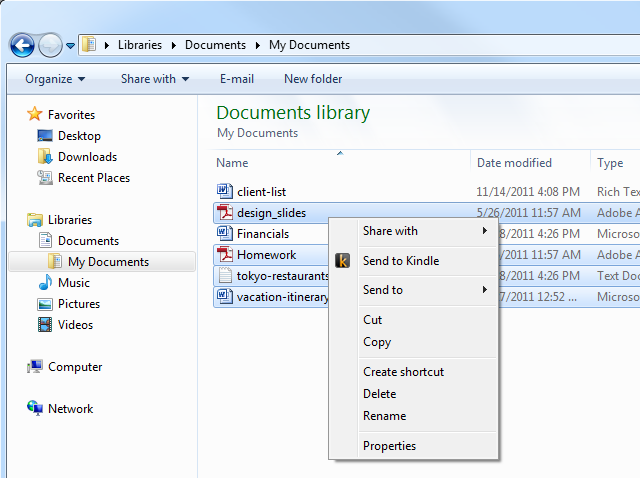
trying to find the flash support.....help??!! Also have to try the Send to Kindle again. Couldn't get it to work last night. I might have had an issue downloading to my pc
ReplyDeleteHi EC75, if you don't have the new update yet, the flash support option won't be there, I don't think. Otherwise it should be right in your browser settings.
ReplyDeleteWith the Send to Kindle, you can check in your account (Manage Your Kindle) to see if the documents made it into the Cloud, and then send them down if they are there.
where do you find the browser settings?
ReplyDeleteNo problem, LBJ. Tap Web, then the menu button at the bottom of the screen, and then Settings. Here's an image.
ReplyDeleteIs there a way to play a Windows Media Player video file on the Kindle Fire? Free preferably.
ReplyDeleteHi ZiggyDoo, there is a video player for alternative formats, but it must be sideloaded: Moboplayer.
DeleteThanks. I tried it & it still wouldn't work.
ReplyDeleteOk, I really went the extra mile for you here, ZiggyDoo. I went through a half dozen programs to find one that would convert your WMV to an MP4, but all of them cost a lot of money and wouldn't give you a full trial. Then I found a program that would work, and I already had it: VLC player. Here are the details: http://appleclinic.wordpress.com/2008/04/20/convert-wmv-to-mp4/
DeleteSearch and download VLC player (free and shouldn't be hard to find). Open it, go to the Media tab, and go down to Convert/Save. Add your file and go to Convert/Save at the bottom. Browse your destination and put in FILENAME.MP4 and then for Profile go to Video - H.264 + AAC (MP4). Start at the bottom, and then your file should be perfectly converted and work perfectly on your Fire!